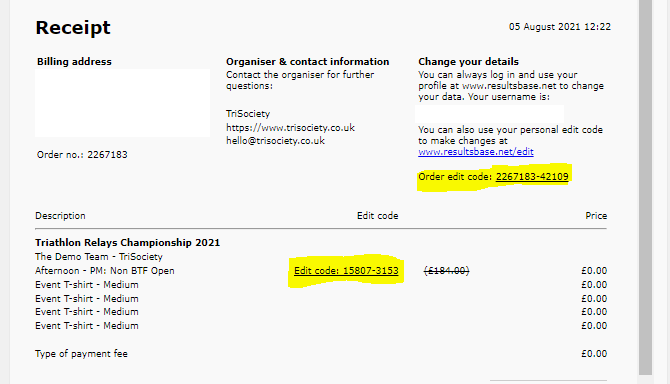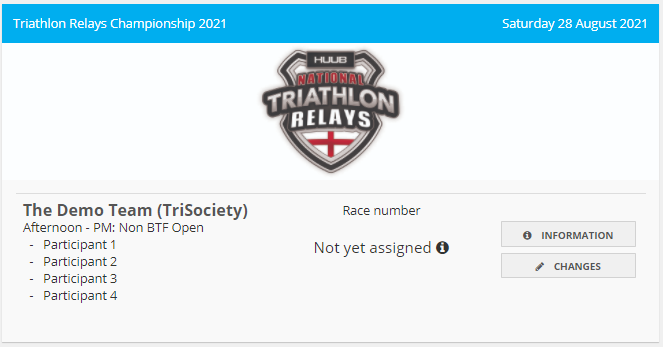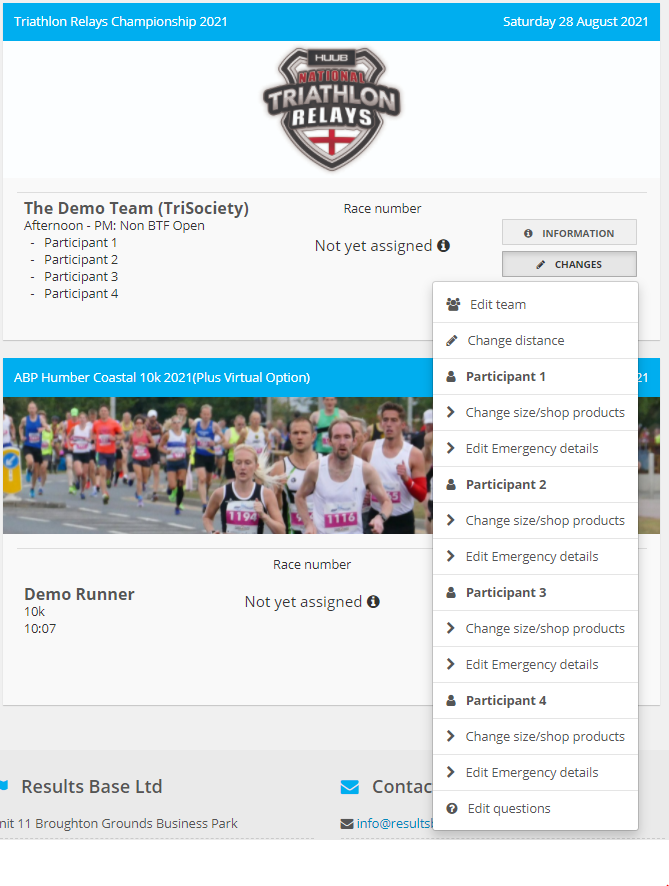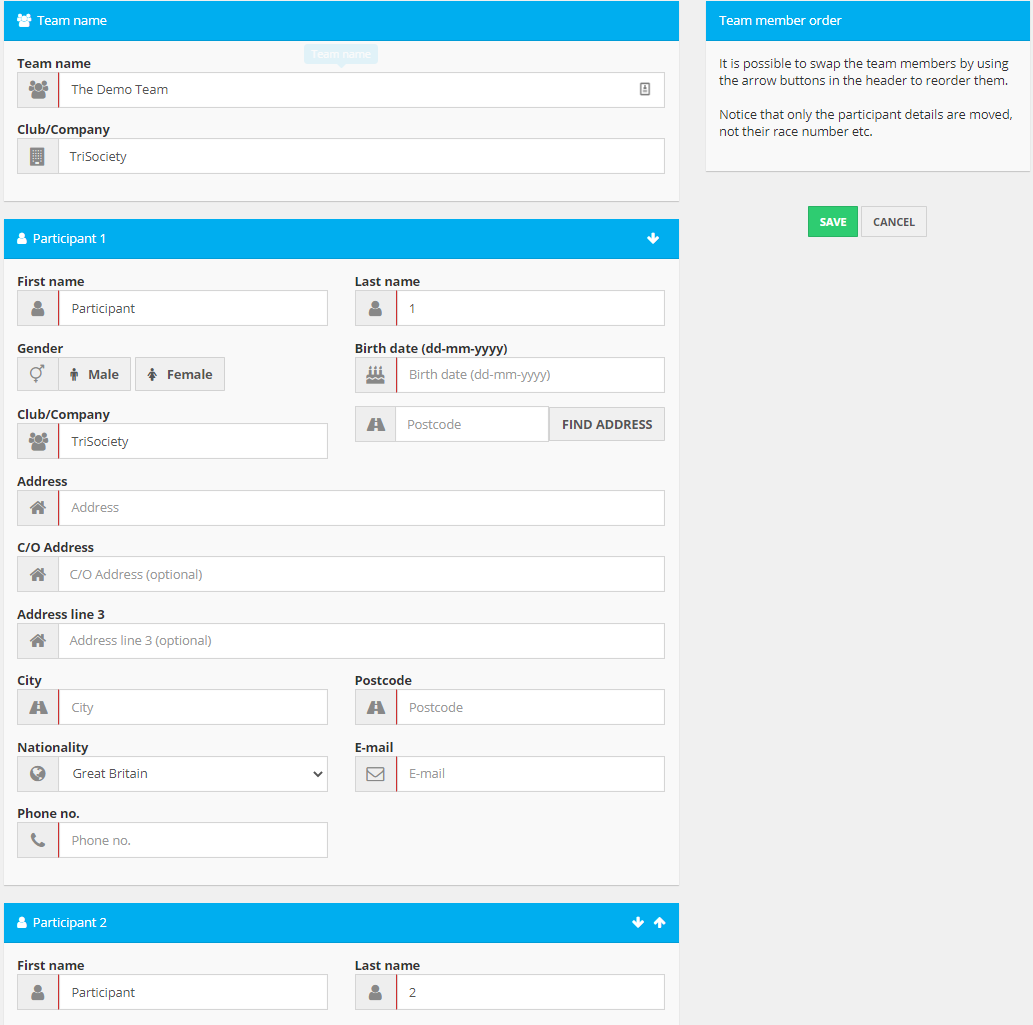Updating team entries
IMPORTANT: this process applies to team events where all the team entries are done on a single order, typically for relay events or where a set number of people are allowed in each team. It DOES NOT apply to informal team events where individual entries associate themselves with a team name such as a business, a family or a group of friends. These latter entries are normal individual entries and are managed using the process set out HERE.
When you entered your team(s) for the event you will have received a receipt by email and an entry Ticket for the team will have been created for you. This Ticket can be found through your Results Base profile (log in to Results Base and click the My Area menu in the top bar and select Your tickets). You can also get to your Ticket from the receipt, there are two special links on there:
Each order will generate a Ticket, that Ticket may have more than one team entry on it, and it will look like this:
The Order Edit Code (top right) will take you to a summary page with your order, the Ticket and a Payment Summary
The Edit Code (there is one next to each team you register) will take you straight to the Ticket for that team.
You can update pretty much anything about your team through the Ticket using the CHANGES button. Clicking on it will drop down a menu:
Here are the things that you can do:
Change the team members
Use the Edit team option to update team names, addresses, email and phone details. If you are replacing someone in a team just over-type the information. If you are changing the team order use the up/down arrow in the Participant x title bar to move their position.
Change the category you are racing in
If you change the make-up of the team (ie the gender mix, the age mix or the BTF membership mix) you may need to change the category your team is racing in. This is done through the Change distance option - just select the new distance that matched the category you team now falls into.
Update a T-shirt size
For each member of the team you can update their T-shirt size (this may be subject to a cut-off date).
Update ICE information
For each member of the team you can update their emergency contact name, number and any medical alert information.
Note that this information is purged from the system 10 days after the event.
Update supplementary questions
If the event organiser asked supplementary questions such as estimated times, dietary requirements, etc then you can update these here.