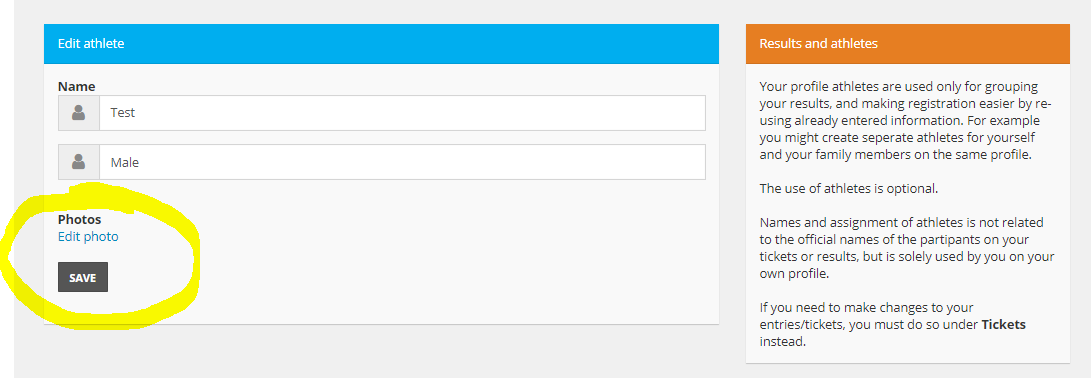Questions! Everyone has questions! Here are some of the commonly asked ones, with answers for them. If you have a question that we haven't covered then please contact us and we'll add it to the list.
To help you find the answer to your question we have broken the list into sections, just click to scroll down to that section and click the appropriate button to reveal the FAQ answer:
Profiles and athletes | Making and managing an entry | Timing and results
Profiles and athletes
The key to the way that Results Base works is the Profile (see this page for a detailed explanation of the Profile). This is effectively your Results Base 'account' in which you can see past, current and future events that you have entered, collect the results for events that you have done, and manage entries and orders for future races.
If you don't have a Profile on Results Base you'll need to create one HERE first. If you've accidentally created two (or more) and need to merge them, then see the FAQ below.
Your Profile includes one 'Athlete' by default - you - and can also contain others such as family members, friends, clubmates, etc. Their entries ('Tickets') and results are also held under your Profile, but there is nothing to stop them also having their own Profiles as well.
Having multiple athletes in your Profile allows you to manage multiple entries at the same time: great for team events, relays, club entries, etc. Just select the athlete you want to enter and add them to the list. You can also add extra athletes at any time you place an order.
The Profile information is the primary account holder's information, the Athlete information is what gets recorded in each event that you enter and is stored in the Ticket. Once you've created an Athlete, you can see their name(s) on the 'Your athletes' tab, their details will be shown each time you select one to be entered into an event (the system uses the details from their most recent Ticket). You'll see the current details shown on the screen when you select an athlete (including yourself) and you can update that information if necessary.
If you need to update anything about yourself or any of your athletes you'll need to ensure that any current Tickets are updated. See our Updates page for more details on how to do this.
Please note: your Profile does NOT hold any card or payment details, only your orders and tickets. All payment information is handled by our payment gateway provider (currently Stripe) and no card information is retained by Results Base.
Your Profile can also act as a collection point for your results, and for those of your athletes. If you enter through Results Base and the event results appear on resultsbase.net they will be automatically added to your Profile. For any other entry or results service you can 'claim' the results - see the FAQ 'Why is my result not shown in my Profile' below.
You can set an entry Ticket to be anonymous so that any public display of the event's entry/participant list and/or results don't show your name. Your details are still captured, for obvious reasons both Results Base and the event organisers need to know who you are, but your name and and age or gender categorisation are not published.
To make an entry Ticket anonymous you first need to enter! Then go to the My Area menu and select CHANGES on the Ticket you wish to anonymise. Select Edit Participant and there are two boxes in the Privacy panel on the right - one is to hide your name and the second is to hide any pictures that may be uploaded to the event. NOTE: the pictures selection only hides pictures in your Profile, if you are identifiable in a picture of someone else that's shown in their Profile that won't be hidden, nor will any images on a third party site.
It is important to note that the anonymous entry option will only work when you have used Results Base to enter the event and/or have a Ticket for the event in your Profile. Entries made through third party services, or on-the-day entries at an event, won't have a Profile on Results Base and so can only be anonymised once results have been produced - you will then need to email info@resultsbase.net and request that a published result be anonymised. Such requests will need to include a specific reference to the actual event, the participant name and race number.
OK, it happens! You completely forgot you had entered an event a couple of years ago using the Results Base system and you have set up a second Profile using a different email address. And now you want to merge them so all your athletes and results are in one place.
Easy! Just log into either one of the Profiles, we suggest this is the one you want to keep but it doesn't matter, and then go to My Area and select the Edit Profile tab.
On the right-hand side at the bottom you'll see a MERGE PROFILES button.
Click this and you'll go to a Merge Profiles page that allows you to log into your other Profile and merge it. NOTE: if you have forgotten the password for the old account see the Forgot Password FAQ. If you no longer have access to your old email address to get the password renewal link you can email online@resultsbase.net but you MUST provide sufficient details for us to identify your old Profile and your identity - the old email address, your postal address and date of birth.
NOTE: see the 'Invalid email address' FAQ below as if you see this while trying to create a Profile it's the system telling you that you already have one!
Under GDPR regulations you are entitled to have your entire Profile and any associated data removed from our system. If you want to perform this deletion it is important that you realise that all personal data bound to your Profile will be deleted, and any orders, results, etc. will be permanently anonymized, so they are no longer identifiable.
Your Profile will be permanently deleted and you will no longer be able to log in to Results Base. A Profile deletion also implies that if you have made entries for any future events, you will most likely not be able to attend because you will have prevented the organiser from knowing who you are. If, after deleting your Profile, you have any questions about previous orders, payments, results or similar, we will not be able to help you, as we will no longer be able to confirm your identity.
Please be aware that the deleting your Profile will also delete ALL athletes belonging to your Profile. If, for instance, you have entered friends or family or club mates using your Profile, these athletes and their results will be included in the deletion!
To request a Profile deletion you need to log in to your Results Base Profile and select Privacy from the My Area menu. There is a section at the bottom right on deleting a Profile and a button to initiate the process.
Please note that this is the only way to request a Profile deletion, general emails and requests from 'bots or third party services will not be accepted.
Before mid-May 2020, the postal address for a Profile was held in the Profile record. For all orders prior to mid-May 2020 the Profile address appears on the order/receipt. Following the mid-May 2020 update, the Profile address is now being phased out and replaced by a Billing address and, if required, a Shipping address. Both of these, like the Participant address, are now captured during the entry process and stored in the Order and on the Ticket(s) purchased on that order.
We have a new page explaining the updated Profile and how you can use the special links that are included in your receipt to directly edit the Order and the Ticket(s)- please see this page for details.
You will get this message when you are trying to create a Profile on Results Base and the email address you are typing in has already been used on the system. This is normally because you have already created a Profile to enter a previous event and have forgotten about it (sometimes a Profile is created for you automatically when we bulk import registration data from events that contain email addresses).
- If you can remember the password - just try logging in normally
- If you cannot remember the password - there is a Forgot Password button on the main login page (https://resultsbase.net/profile/login/) which will initiate a password reset process for you.
We all have those "I just can't remember ... " moments so you'll find a link on the Profile login page (https://resultsbase.net/profile/login/) that will email you a link to allow you to reset your password.
If you can't think of a password, or always tend to use the same one (never a good idea!) try the "Thing, Colour, Place" method - just think of your favourite thing in your favourite colour and in a memorable place. That will generally give you a strong password, especially if you use both upper and lower case letters and add in a symbol or number. For example, PurpleBeachSamosas! is going to be a hard one to crack, according to the How Secure is my Password site it would take a desktop PC about 39 quadrillion years to unravel...
There is a little-known quirk with some browsers in that they can remember failed password attempts and although you are keying in your new password it is still remembering the old one. So, if you have lost/forgotten your old password and been issued a new one by the automated service on the login page and it doesn't seem to work try flushing your browser's cache of all the junk that's hiding in there. In almost every case where this scenario has arisen doing this will solve the problem.
This is one of the fantastic features of our system! You can add additional athletes to your Profile: friends, family, clubmates, team members, etc and then manage all their event entries in one go. Brilliant for managing club entries or putting teams together. How cool is that?
The picture associated with your Profile actually belongs to the principal Athlete in your Profile - by default that is the Athlete with the same name/email address as the Profile owner. You can add/delete/update the image for that Athlete by selecting 'Results and athletes' from the My Area menu and then choosing the Athlete you want to update. There's an Edit photo link which allows you to make these changes. The selected image will now show on your Profile and on any results, etc.
Making and managing an entry
Because of restrictions on data re-use introduced by the GDPR legislation it is not possible for an organiser to simply copy your original event entry to a new event unless they have your permission. In addition, it is likely that a significant portion of entries will have out of date information such as email and postal addresses, emergency contact information, etc. As a result, it is far simpler to get participants to re-register.
The first step is to ensure you are logged in to your Results Base Profile [if someone else did the original entry for you, see below!] and you can then use the link at the bottom of the email you were sent. This will go to the normal event registration page showing the normal pricing options but, when you click the ENTER NOW button you'll only be able to re-register for the distance you were originally registered for and that will be priced at whatever price the organiser has determined (see *).
IMPORTANT NOTE: if you only see normal pricing options when you click ENTER NOW, one of the following will be the cause:
- you are not logged into your Results Base Profile or
- you already are/or have been re-registered (check your tickets and orders under the My Area menu) or
- the re-registration link has expired - please contact the event organisers to see if you are still able to register
If someone else originally entered you into the event you can either give them this link and they can re-register you under their Profile OR you can create/use your own Profile on Results Base and re-register yourself.
If you originally purchased multiple event entries for yourself on the original order you will have been sent a unique personal link for each entry where applicable and each link must be used to create its own order. You cannot use multiple re-registration links on one order.
If you entered multiple people on the original order then each person will have been sent their own links and can either re-register by creating or using their own Profile, OR they can give you the link so you can re-register them through your Profile. Again, only one re-registration link can be used per order.
(*) If you add any optional extras to your basket during entry, you will generally still be charged for those.
If you have a discount code or credit voucher or a gift card these are all processed in the same way. On the final summary page - that's the page where you have to tick the boxes to accept the event's Terms and Conditions, etc - there is a box on the right hand side into which you can type your code. You need to click the APPLY button in that box to process any discount and that will be reflected in the totals shown.
In some circumstances, typically where you have been given a 'pre-loaded' voucher link, the discount may already be applied.
Please do not confuse a voucher discount with any 'multi-buy' discounts, these are applied earlier in the process once you have registered the participant for the event.
If the voucher does not apply a discount do not proceed to the checkout stage - once an order has been paid it is not possible to retrospectively apply a missed discount.
For more details see our voucher FAQ page.
When you enter an event through Results Base your entry money (less any booking fees applied by Results Base) are passed directly to the event organiser by our card processing partner, Stripe. Results Base does not hold any money from your entry other than the booking fee which under our terms and conditions of entry is non-refundable.
If you need to get a refund for your event entry (or transfer your entry to someone else) please check the event's terms and conditions (these will be linked on the event organiser's website) and follow any process documented there. For any refund or entry transfer request your primary contact is always the organiser because they are holding your entry money.
If person-to-person transfers are being allowed by the organiser (ie you are allowed to transfer your entry to someone else) please see our detailed FAQ page on this topic (https://resultsbase.net/page/transfers). You can easily tell if an event is allowing transfers because this will be enabled on your Ticket as one of the options on the CHANGES button.
The quickest way to find the organiser's contact details is to look at the top section of your receipt. To see a copy of your receipt you can log into your Results Base Profile and select Your Tickets from the My Area menu on the top menu bar. This shows all the current entries you have placed, select the relevant one and click Information and then select View receipt. What you are now looking at is the text of the email that we sent you - if you need to get your receipt as an email you can use this link which will email you all your current receipts.
If you need to update information about the owner of the Profile that can be updated by logging in and then selecting Edit Profile from the My Area menu. Because you have already read the FAQ entry about what a Profile is you'll realise that the Profile is just a container for athletes, their orders and their results. It's perfectly possible for a Profile to be created for a club rather than a person.
If you want to update information about an Athlete that you have entered into an event you need to update the event entry (the Ticket) and instructions on how to do that are covered on our Updates page.
If you don't want to see an athlete in your Profile then use the Hide option under Your athletes to suppress them from appearing in your list of athletes when you enter an event. You cannot delete an athlete, only hide them. If you have multiple versions of an athlete it is possible to get them 'merged' so their results appear in one place. Email online@resultsbase.net with the details and we will sort it out for you.
Large or popular events that sell out quickly may have a 'queue system' running to even out the load on our servers. The event page will normally advise that this is the case and we have a comprehensive FAQ page just for the queue process. Please read this before you start the entry process!!
If you need to update a member of a formal team (eg a relay team) then please see the special FAQ page for this: Managing team members
If you need to change the informal team you are associated with (you would have had the option to 'create or join a team' when you entered) then, if this is allowed by the event organisers, you can do this via your Ticket under the CHANGES button.
Your club affiliation is held in the Ticket that is stored in your Profile when you complete entry for an event. If you input a UKA membership number to obtain the £2 discount, the club name inserted into that entry is the one that the UKA has as your affiliated club. This is part of their validation process for allowing the discount. NOTE: the club name may also show previous club affiliations prefixed with a (*), this is part of the UKA data and not an error.
If you are not entering a UKA membership number to obtain the £2 discount you can simply leave the Club field blank or input the name of a non-affiliated club. If you change clubs after entering - but before the race happens - you can use the Changes option on the Ticket to update the club name or remove it as applicable. See the Updates FAQ page on how to make changes. Once an event has happened the record is locked and you cannot make retrospective changes (although the timing and results can be updated on request, please contact timingcrew@resultsbase.net).
Note that there is currently no corresponding automatic lookup for British Triathlon club names for entries made to multisport events.
The Club data field in your Profile is not intended for personal use (ie storing the name of the club you are affiliated to), it's for when a Profile belongs to a club or a company and is being used to enter multiple people into events by that organisation. Your personal club affiliation, ie what will be shown in the results, is stored in your Ticket. You should edit your Profile details to remove any personal club affiliation.
Many events have additional components such as a T-shirt that you selected a size for, a requirement for an estimated time or start group, etc. Between entering the event and the day itself you may decide that you want to adjust some of this information. These details are held under Your ticket where you will see a list of all the entries that you have placed through the system.
Simply select the relevant Ticket and then use the options to go in and edit this additional information. The range of changes available depends on what the event organiser has allowed so, for example, you might be able to change the T-shirt size but not change your start group. When an option you want to modify is available just make the change and save it and the system will be updated (obviously don't change your T-shirt size the night before an event because by then it's far too late...).
We have a more detailed page covering all the possible options HERE.
When you enter an event through Results Base we send you a confirmation email. That goes to the email address that you used to register the Profile with. Of course, in today's email overloaded world it's all too easy to lose track of where it is when you need it and so you might want to get another one.
How? Easy!
As with pretty much all the admin tasks on the system you need to log into your Profile and this time you should click on Tickets in the top menu bar. This shows all the current entries you have placed. Select the relevant one and click Information and then select View receipt. What you are now looking at is the text of the email that we sent you - you can just print this out and bring it along to the event or keep it for your records.
If you now realise that you had this sent to the wrong email address you need to update your Profile and the Ticketto reflect the change, instructions for doing that are just up the page from this.
If you absolutely have to get your receipt as an email you can can use this link which will email you all your current receipts.
If an event organiser allows you to transfer your entry to a third party - because you are injured or for other personal circumstances - it is possible to manage this process yourself through your Profile. A detailed set of instructions on how to perform the transfer can be found HERE.
Timing and results
Results will only be automatically assigned to your Profile if both online entry and timing have been processed by the same system. In many cases where Results Base times an event we have not provided the online entry service, equally we may have provided the online entry service but timing has been managed either through a different results system or by a third party.
To claim your result (see NOTE below first!) log into your Results Base Profile and then find your result. Click your name to get to the result details page and at the bottom there is a 'Link this result to my Profile' button allowing you to claim the result and add it to your Profile.
NOTE: Results Base operates two completely different results services: resultsbase.net (the site you are on now which also hosts our online entry and your Profile) and results.resultsbase.net. Any results published through the latter site will need to be claimed as described below because they actually exist in a completely different timing environment.
Where results have been processed on a different system you can still 'claim' them and add them to your Profile.
- log in to your Results Base Profile and select 'Results and athletes' from the My Area menu
- select the Athlete in your Profile that the result belongs to (normally yourself but you can do this for someone that you did the entry for) and then click ADD EXTERNAL RESULTS
- fill in the details - you will need the URL of the results so make sure you've copied that - and SAVE
The result will now appear in your Profile's summary of results.
NOTE: Sometimes results don't automatically appear in your Profile, even when both entry and timing were done on Results Base, because there has been an error in matching the data. The most common cause of this is that the event results have you down as a gender that doesn't match the athlete record. This may be because there was a mistake in the entry process or because the event organiser doesn't show participant genders (typically the case for charity events). This is easily fixed by updating the gender on your entry Ticket for the event.
Most virtual event results are entered and managed through your Ticket. You can find your Ticket in your Results Base Profile under the My Area menu. If someone else registered you then they will have your Ticket in their Profile - ask them for the Edit Code link which is on their receipt. Equally, if you registered other people then you are expected to give them their Edit Code links.
If you are having issues uploading an image to support your submitted time please try again using a modern desktop class browser - some older browsers on mobile devices are not compatible with the image uploader. Our ‘go to’ browsers are either Google Chrome or the latest 'Chromium' version of Microsoft Edge.
If you submitted a time in a single distance challenge (or distance in a timed challenge) and you need to update it, you can simply re-submit the corrected time. As long as you do this within the timescale allowed by the challenge, the new time/distance will simply replace your original submission.
If you have submitted a time or distance in a multi-day challenge and wish to change or remove it you will be able to do this from the ‘My overview’ tab. Where there is a map showing your progress on the route you will need to scroll down to below this to see your submissions. Next to each submission are buttons to edit or delete the time - this can be useful if you have manually added a time that was also uploaded from a device or is of the wrong activity type for the event.
Please see https://resultsbase.net/page/virtualrun for detailed instructions on how to enter your results and https://resultsbase.net/page/virtualfaq for answers to most of the common issues.
We use a 'chip-on-bib' system where the chip is pre-attached to the rear of your running number - just pin the number to the front of your running top. Under no circumstances should you try to peel the chip off the running bib as that is pretty much guaranteed to destroy it!
Remember that both the timing system and any manual backup crew need to be able to see your number so please don't cover it with a hydration vest, camera holster, waist pack etc. If a human cannot visibly see the number then it's likely the timing system won't be able to either.
If you are riding in a sportive or timed cycle event you need to check out the instructions for fitting one of our helmet tags HERE.
If the event is issuing bike cards with a timing chip pre-attached these need to to be fixed to the bike's handlebars using zip ties (they will be provided by the event organisers). As with our running chips that are attached to a bib number, the bike card needs to be visible in order for it to work!
For multisport events we use an ankle-mounted tag that comes with either a Tyvek or neoprene and velcro strap to secure it. The tag should be fitted onto the strap and then secured around the left ankle. We recommend the left ankle is always used because this eliminates any risk of the strap being caught in the chain of your bicycle - it has nothing to do with timing system performance.
Always wear the tag on the outside of your leg, not inside where it will bang on the pedal crank and annoy you, or behind, where it will probably rub on your heel.
Always fit the timing strap and tag before putting on a wetsuit - if you put the strap over the wetsuit you effectively tie the suit onto your leg and your swim to bike transition will become a major struggle!
We have a simple guide to fitting a multisport tags HERE
Multisport chips and straps MUST be returned after you finish a race - they are expensive and organisers will typically bill you between £5 and £35 for any lost tags and straps.
Pretty much every mass start event; run, triathlon, swim and more besides, has what is called a 'gun' start. That's the time that the race officially started and is often signalled by a gun or hooter. Your 'gun time' for an event is the difference in time between this time and the time that you finished. This is the time that will be used to calculate your overall position or ranking.
An event with a gun start may have many waves, triathlon events being a typical example, and in this case each wave will have its own gun start time.
When an event provides a start line timing point, and many running races do, you'll also get a time recorded when you go across the mat. You may cross the mat some seconds (or even minutes) after the official start. Your 'chip' or 'net' time is the difference in time between this starting time and the time that you finished. This is your personal 'point to point' time for the race, it is not generally used to calculate positions, etc. Use it for bragging rights about your PBs but remember, it's the first person over the line who wins in a running race!
Some events do have individual starting times; typically cycle time trials and sportives and some multisport races where you start either individually in a pool or in very small groups. Here there is no actual 'gun' time and so only the 'chip' time gets used.
All the events timed by us are still online and available - just type the event name into the search box on the results page and you'll find them. There is a filter option to allow you to select the event type which may help narrow the search.
Results Base does not provide an Excel download for the general public unless this is authorised by the event organisers. In certain circumstances an organiser may authorise us to make the file available and if this is the case there will be an additional tab or button on the event page for downloads.
However, in all cases we do provide a full results file to the organisers which they may choose to publish on their website or distribute via email. Please note that the organiser's copy should always be regarded as the definitive set as it may contain changes/updates/corrections which are not reflected in the web version post event.
Sportives are defined as a 'non competitive event'. They have to be, or they simply would not be allowed to take place on public roads because all sorts of other regulations kick in if you are organising a cycle road race - the main one being that the field has to be a very small number of people! And, yes, there are exceptions to this, mainly where the entire route is using closed roads.
Because of this we follow the traditional method of presenting sportive and gravel ride times in surname order with no positions are shown. However, many organisers will publish an Excel version of the results to allow people to sort times and categories and so it's worth checking directly with them. In some cases Results Base will also make this file available for download on the Results page for the event - you'll see an extra tab at the top or a button on the page.
Often a cause of confusion! And the situation is often further muddled by event organisers having prize categories which do not relate to the sport's official age categories...
Where we publish age categories in the results they are based on the athlete's date of birth and the most common issue is where people believe that they are in a different category because they don't realise that the ages are calculated on a specific date rather than the date of the event.
Oh, and if your category is down as 'YOB" or 'UNK' then it's generally because there was something wrong with the date you entered and we cannot work out your age. Usually it's because you put the current year in there rather than the actual year of birth. You can fix this in the entry Ticket for that event.
Triathlon, duathlon and aquathlon events run under British Triathlon/ITU/WTC (Ironman) rules
The official age groups for adults are in five-year bands from 20 (eg 20-24, 25-29, 30-34, etc). All ages are taken at 31st December and NOT the date of the race. Children are arranged in groups under the TriStar label with ages (on December 31st) of 8, 9-10, 11-12, 13-14, 15-16 (Youth) and 17-19 (Junior).
So, if your age category is showing you as, say, 40-44 and you are only 39 on race day it's because you will be 40 on December 31st and you've 'aged up'. Sorry, but that's the way the triathlon world works!
To add further confusion multisport events now use Female (defined as female at birth) and Open (all others including transgender) - there is no Male gender categorisation.
Running events
Age groupings here are governed by UK Athletics and/or the IAAF - and you'll need to check which set of rules the event is being run under!
The UKA rules for athletes under 17 are so complicated that you'll need to take a degree course to work them out but the U20 group are 17, 18 or 19 on 31st August.
Senior athletes are aged at least 20 years of age on 31st August and Masters are at least 35 years of age on the day of the competition. Masters are further subdivided into 35-39, 40-44, 45-49, etc categories.
Some organisers still the 'traditional' pre-2017 categorisations with 20-39 as Male Senior and then 40+ as the male veteran categories (usually 40+, 50+ and 60+). For women Seniors are 20-34 and then those 35+ are in the veteran categories (usually 35+, 45+ and 55+).
The veteran categories are often given friendlier names: veteran = 40-49 (M) and 35-44 (F), super veteran = 50-59 (M) and 45-54 (F), vintage = 60-69 (M) and 55-65 (F) with super vintage being 70+ (M) and 65+ (F).
We are responsible for working out the results, we give these to the organiser and they deal with all the prizes, etc. If you believe that you were entitled to a prize and you weren't there to collect it then you need to talk to the organisers of the event about this rather than us.
All issues relating to penalties for rule violations in events are dealt with by the appointed referee. We have no authority to add/remove/alter any penalty issued!
If you believe that there is a genuine case for a penalty to be looked into you need to contact the relevant official via the organiser of the event.
British Triathlon rules state that all penalties must be posted at the event by the Chief Referee (only he/she can award a penalty even though there may be multiple referees at an event) and that there is both a time limit and a standard process for lodging an appeal. Please also note that some penalties cannot be appealed, check the British Triathlon website for their current rules and regulations. Again, talk to the organiser/BTF rather than us because we simply cannot do anything about the situation.